A GUI menu that can be used for;
/admin - Opens the menu. (Requires permission adminmenu.use)
Permissions
adminmenu.use - Required to open the menu and access the commands section
adminmenu.permissions Required to access the permission section
adminmenu.groups - Required to access the groups section
adminmenu.give - Required to access the Give menu
Commands Menu (Requires permission adminmenu.use)
You can set chat and console commands that can be run via the menu. These commands are run as if the user is typing it themselves so any commands will need the relevant permission/authlevel to be run. You can also give items to players from the "give" submenu
There are currently 4 variables you can put into the commands to make them target specific. They are;
{target1_name}
{target2_name}
{target1_id}
{target2_id}
By using the variable "{target1_name}" or "{target1_id}" in a command will trigger the player selection menu allowing you to select a target player for the command.
By using the variable {target2_name}" or "{target2_id}" in a command will trigger a second player selection menu allowing you to select a additional target player for the command.
The name variables will be replaced with the targets name display, and in-turn the ID variables will be replaced with the user ID targets.
An example of usage for 2 target players:
Teleporting Player1 to Player2 using the /tp command.
"/tp {target1_name} {target2_name}"
An example of usage for 1 player:
Teleporting to the target player using the /tp command.
"/tp {target1_name}"
An example of a command that does not require any targets:
Toggling god mode on yourself.
"/god"
Permissions Menu (Requires permission adminmenu.permissions)
The are 3 categories in the permissions menu.
View - This is just a list of all currently registered permissions
Player Permissions - This will open a player selection menu, once you have selected a player it will display all currently available permissions, with permissions that the player has being highlighted in green. You can then toggle permissions for the selected player by clicking the permission button.
Group Permissions - This will open a group selection menu, once you have selected a group it will display all currently available permissions, with permissions that the group has being highlighted in green. You can then toggle permissions for the selected group by clicking the permission button.
Groups Menu (Requires permission adminmenu.groups)
There are 4 categories in the groups menu.
View - This is a list of all groups
Create Group - This menu is used to create new groups. It has 3 input boxes (Name, Title, and Rank). Upon filling in a box you must hit "ENTER" to register your input. At the very least you need to specify a group name to create a new group. Once you have filled in the details you can press the "Create" button to create the new group. If you want to clear your input, press the "Reset" button.
**Note 1** If you have any GUI plugins in the background that are constantly updating (LustyMap for example) it will cause your input to reset. You must disable any auto-refreshing background UI before using this menu!
**Note 2** GUI Input boxes are not perfect, they may randomly reset your input and any keys you press whilst typing will affect your character ingame (pressing 'w' for example will move your character forward)
Remove Group - Select a group to delete. Be warned that this process can not be undone!
User Groups - This will open a player selection menu, once you have selected a player it will display all available groups, with groups that the player is in being highlighted in green. You can then toggle groups for the selected player by clicking the group button
Config Options
Chat Command List - This is a list of chat commands you wish to be available through the menu
Console Command List - This is a list of console commands you wish to be available through the menu
Colors - Various UI color options
Command Entry
A command entry is the details of a command you want to add to the menu. Commands will be ordered in the menu as they are set out in the config. A command entry has 3 parts;
Name - The name of The command
Description - A short description of what the command does
Command - The command itself
Be sure you add console commands in to the console command list and vice-versa!
- Managing permissions for groups and individual players
- Creating and removing groups
- Adding and removing players from groups
- Running chat and console commands
- Giving items to players
/admin - Opens the menu. (Requires permission adminmenu.use)
Permissions
adminmenu.use - Required to open the menu and access the commands section
adminmenu.permissions Required to access the permission section
adminmenu.groups - Required to access the groups section
adminmenu.give - Required to access the Give menu
Commands Menu (Requires permission adminmenu.use)
You can set chat and console commands that can be run via the menu. These commands are run as if the user is typing it themselves so any commands will need the relevant permission/authlevel to be run. You can also give items to players from the "give" submenu
There are currently 4 variables you can put into the commands to make them target specific. They are;
{target1_name}
{target2_name}
{target1_id}
{target2_id}
By using the variable "{target1_name}" or "{target1_id}" in a command will trigger the player selection menu allowing you to select a target player for the command.
By using the variable {target2_name}" or "{target2_id}" in a command will trigger a second player selection menu allowing you to select a additional target player for the command.
The name variables will be replaced with the targets name display, and in-turn the ID variables will be replaced with the user ID targets.
An example of usage for 2 target players:
Teleporting Player1 to Player2 using the /tp command.
"/tp {target1_name} {target2_name}"
An example of usage for 1 player:
Teleporting to the target player using the /tp command.
"/tp {target1_name}"
An example of a command that does not require any targets:
Toggling god mode on yourself.
"/god"
Permissions Menu (Requires permission adminmenu.permissions)
The are 3 categories in the permissions menu.
View - This is just a list of all currently registered permissions
Player Permissions - This will open a player selection menu, once you have selected a player it will display all currently available permissions, with permissions that the player has being highlighted in green. You can then toggle permissions for the selected player by clicking the permission button.
Group Permissions - This will open a group selection menu, once you have selected a group it will display all currently available permissions, with permissions that the group has being highlighted in green. You can then toggle permissions for the selected group by clicking the permission button.
Groups Menu (Requires permission adminmenu.groups)
There are 4 categories in the groups menu.
View - This is a list of all groups
Create Group - This menu is used to create new groups. It has 3 input boxes (Name, Title, and Rank). Upon filling in a box you must hit "ENTER" to register your input. At the very least you need to specify a group name to create a new group. Once you have filled in the details you can press the "Create" button to create the new group. If you want to clear your input, press the "Reset" button.
**Note 1** If you have any GUI plugins in the background that are constantly updating (LustyMap for example) it will cause your input to reset. You must disable any auto-refreshing background UI before using this menu!
**Note 2** GUI Input boxes are not perfect, they may randomly reset your input and any keys you press whilst typing will affect your character ingame (pressing 'w' for example will move your character forward)
Remove Group - Select a group to delete. Be warned that this process can not be undone!
User Groups - This will open a player selection menu, once you have selected a player it will display all available groups, with groups that the player is in being highlighted in green. You can then toggle groups for the selected player by clicking the group button
Config Options
Chat Command List - This is a list of chat commands you wish to be available through the menu
Console Command List - This is a list of console commands you wish to be available through the menu
Colors - Various UI color options
Command Entry
A command entry is the details of a command you want to add to the menu. Commands will be ordered in the menu as they are set out in the config. A command entry has 3 parts;
Name - The name of The command
Description - A short description of what the command does
Command - The command itself
Be sure you add console commands in to the console command list and vice-versa!